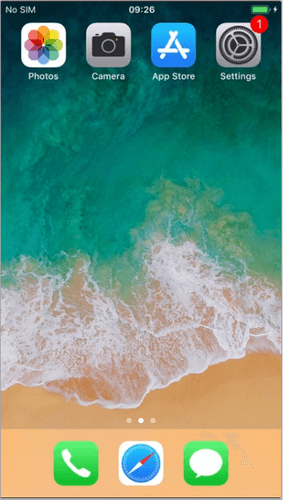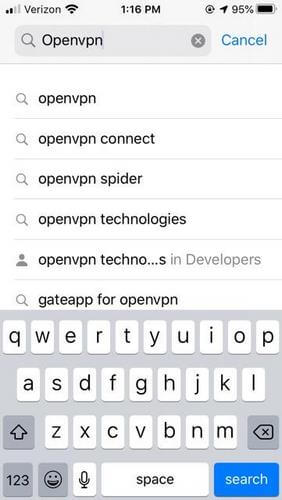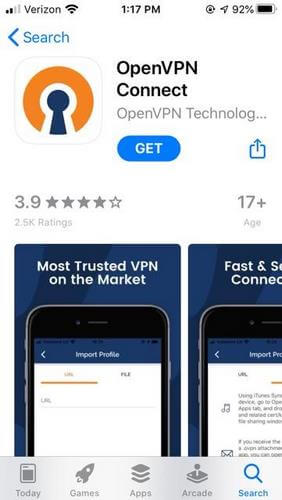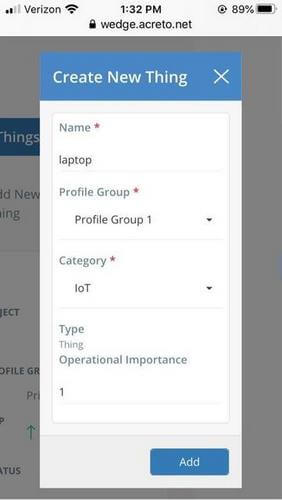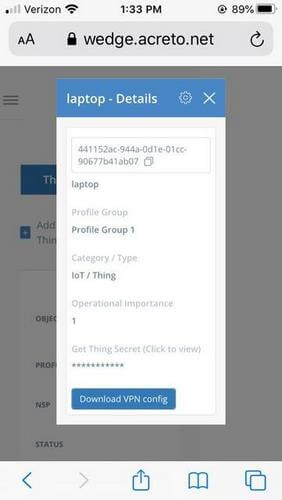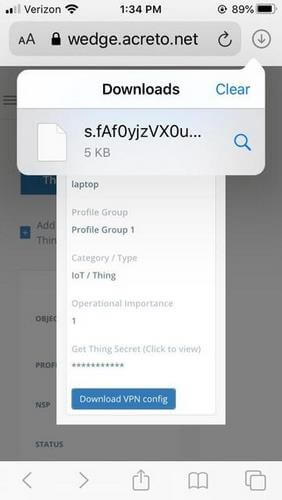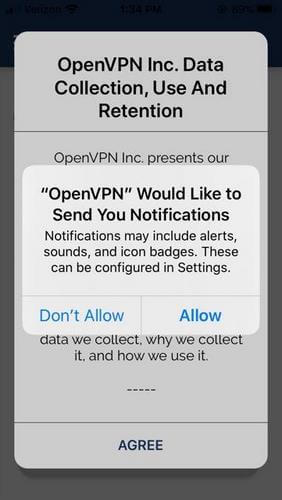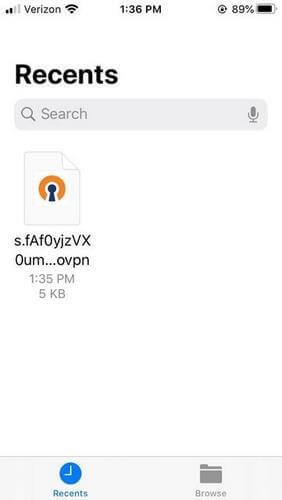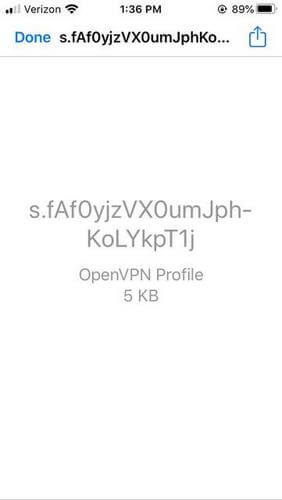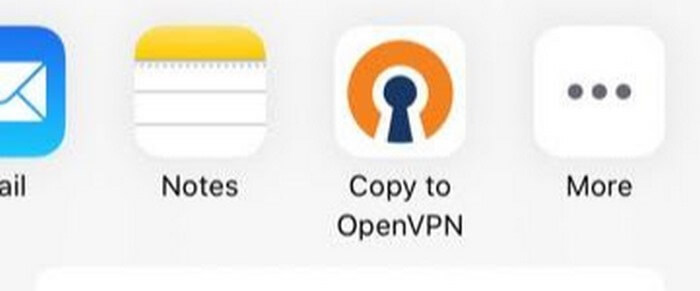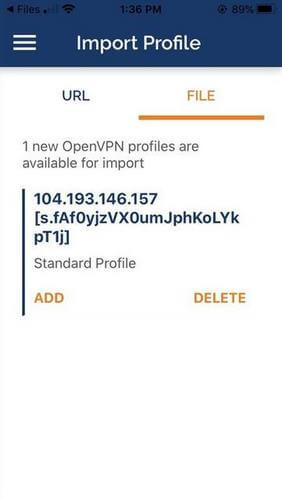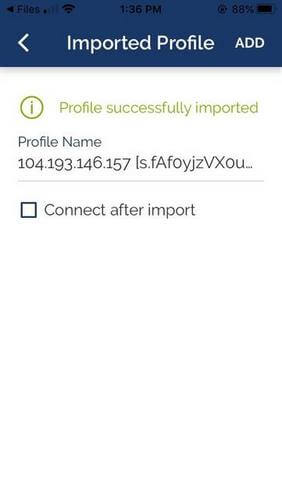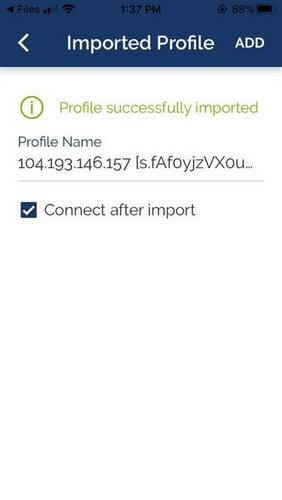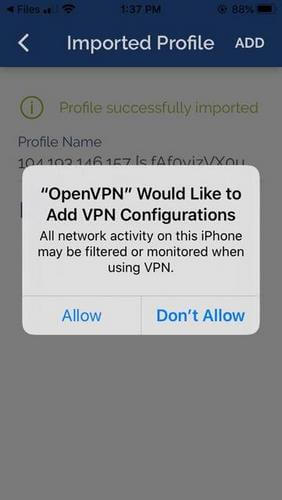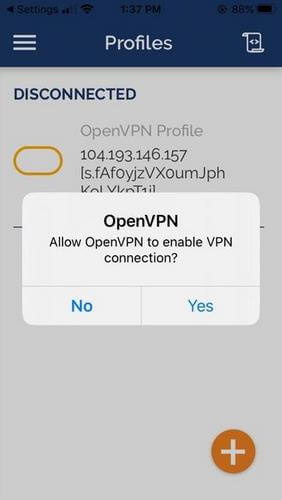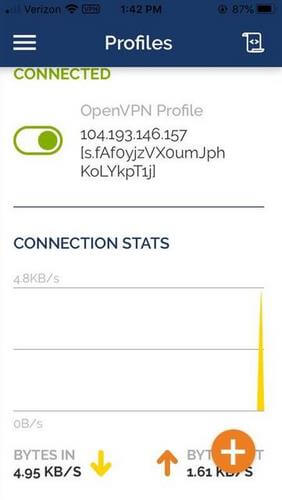iOS
Overview
This guide will help you to configure the Acreto Security connection on your Apple mobile device with the help of the OpenVPN app.
iOS
1. Go to the App Store on your iPad/iPhone
2. Enter OpenVPN connect in the search bar
3. Tap on the GET button
4. Once the application is installed, download the configuration
Open the https://wedge.acreto.net in your favorite browser.
Add a thing named laptop on Acreto Ecosystem - check how to do it
Open the laptop thing details:
Click on Download OpenVPN config file to save the configuration.
5. Launch the application from your home screen or menu
Select whether you wish to enable push notifications.
Accept the OpenVPN Policy Agreement
6. Go to home screen and open Files
7. Navigate to the folder with OpenVPN config file
Select the Share button in the upper right-hand corner.
Press Copy to OpenVPN
8. Add the VPN profile
Ensure the OpenVPN profile selected is correct, then press ADD.
9. Name the connection
Feel free to specify the profile name, by changing the field
Be sure to check the box Connect after import
10. When asked for permissions
Click Allow to allow OpenVPN to add VPN connections.
Click Yes to allow OpenVPN to enable the VPN connection.
If all went well, you should see the following
11. To disconnect
Tap on the same button you used to connect.