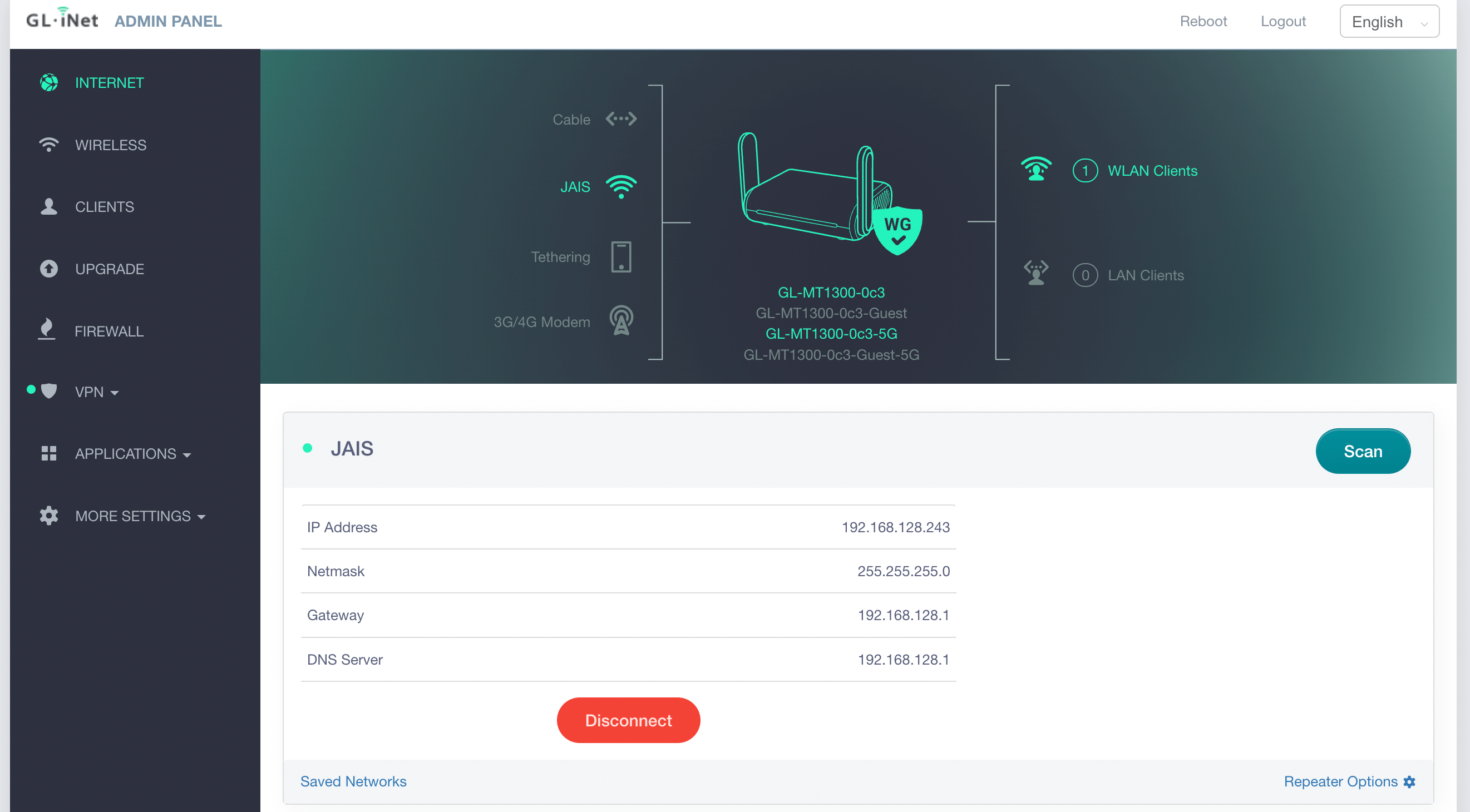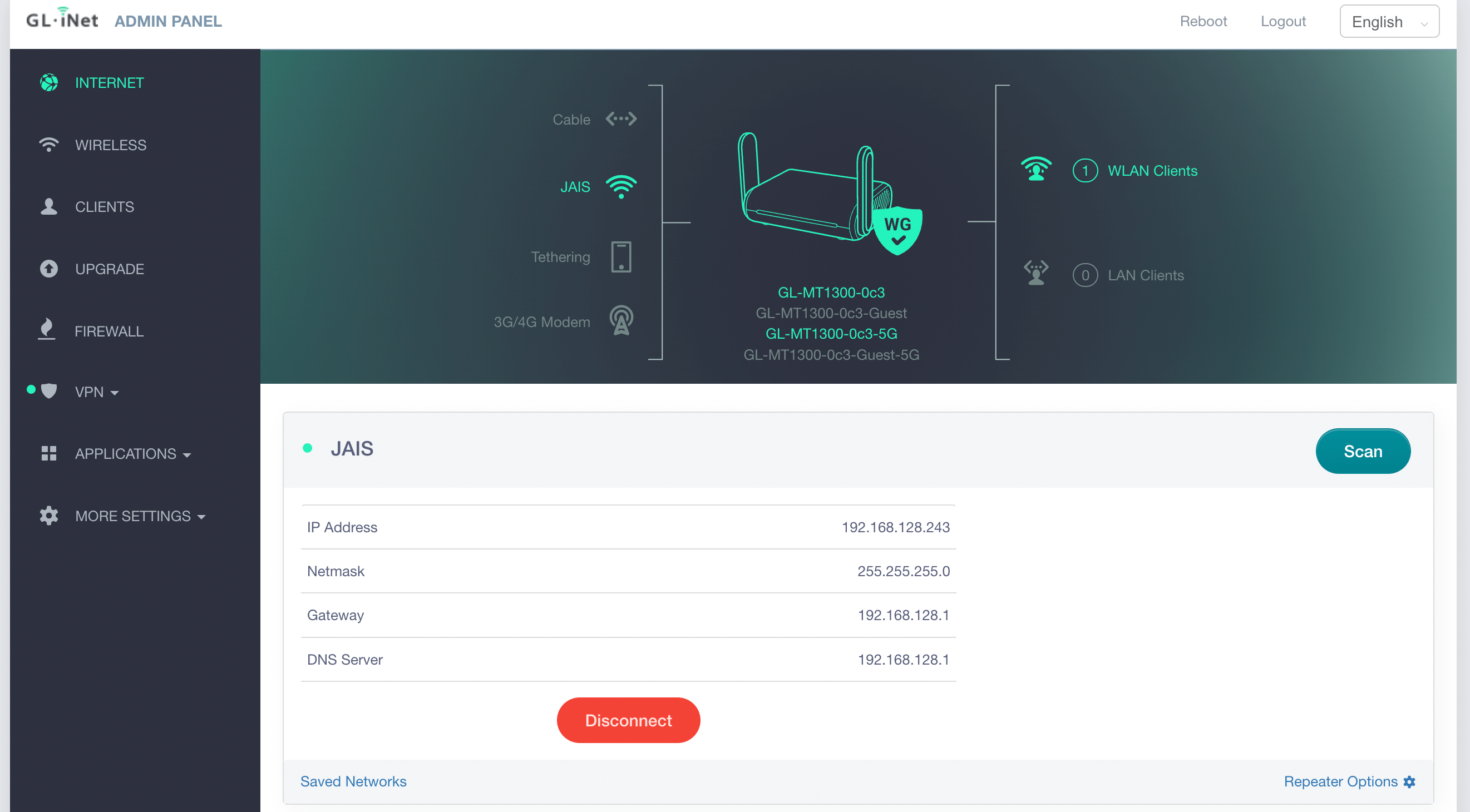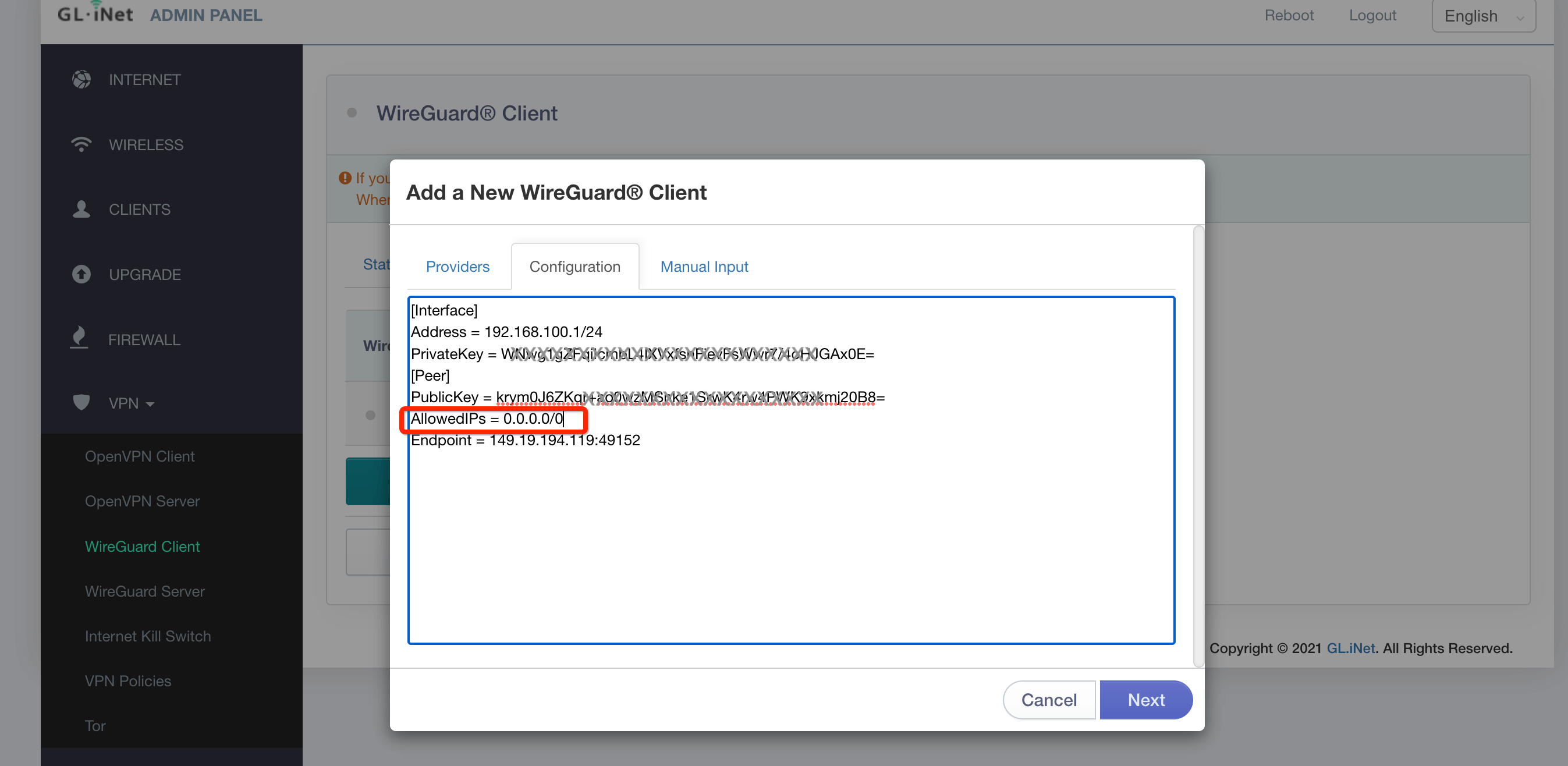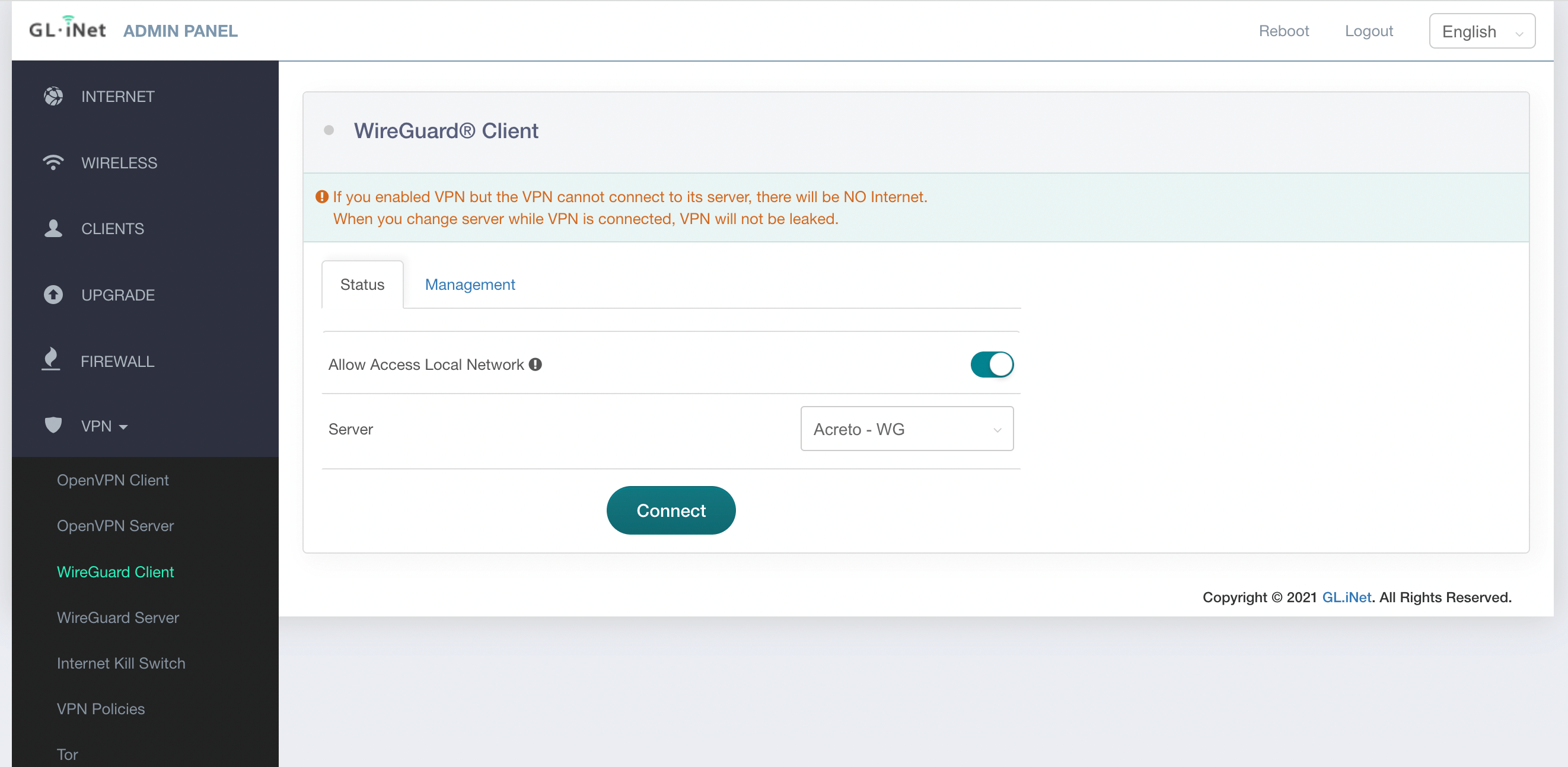Connect GL.iNet using Wireguard client
Overview
In this article, you’ll learn how to setup Wireguard client on Gl.iNet and connect it to the Acreto ecosystem.
How to
Prerequisites
To connect GL.iNet router with Acreto Ecosystem, you will need:
-
Existing Acreto Ecosystem, if you don’t have one learn how to create it.
-
Access to Acreto Wedge.
-
GL.inet router with Wireguard client installed.
Download the OpenVPN profile from Acreto
-
Log in to the Acreto Portal.
-
Choose your Ecosystem.
-
Create a new Wireguard gateway profile using tutorial and download the new Wireguard configurations.
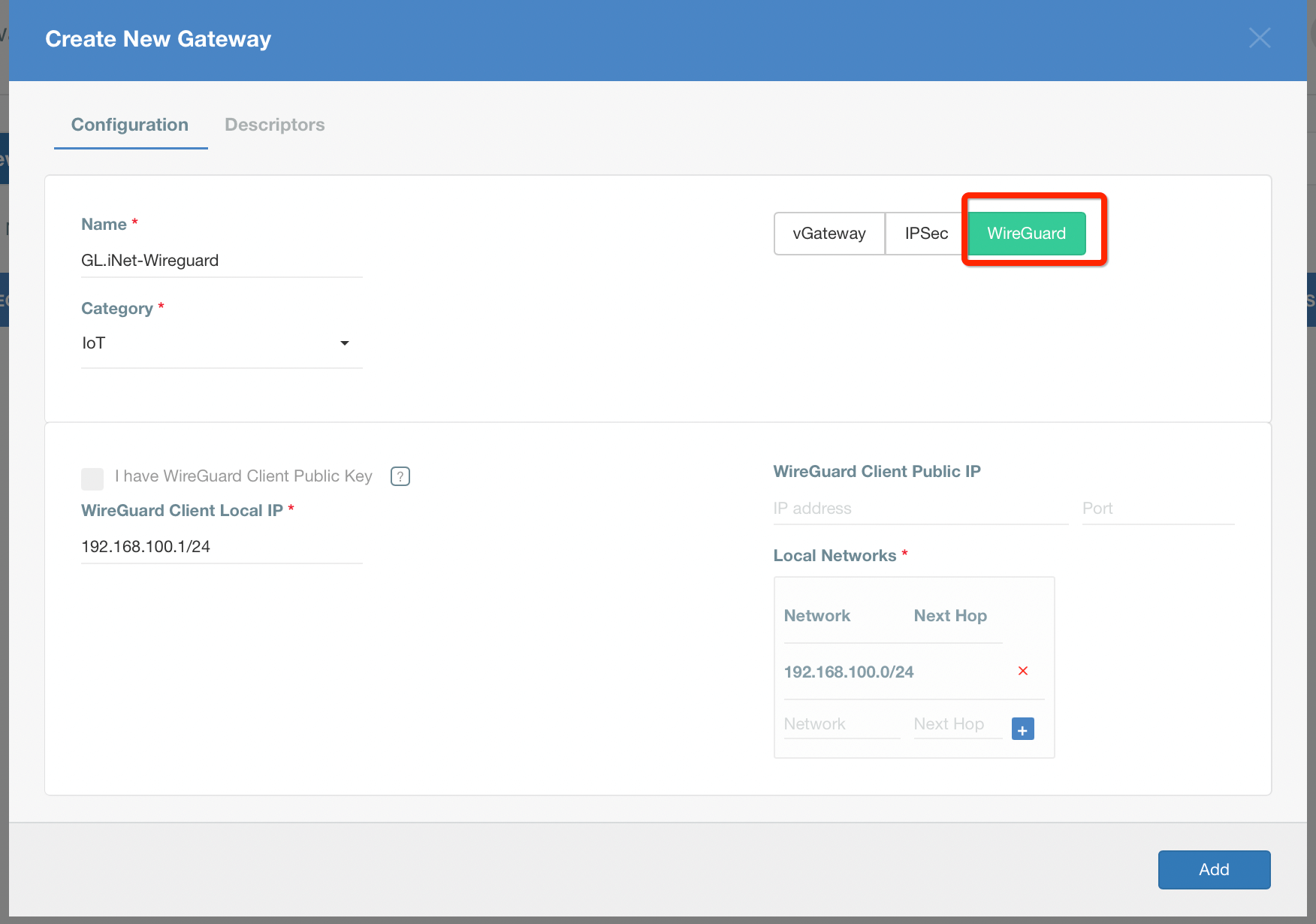
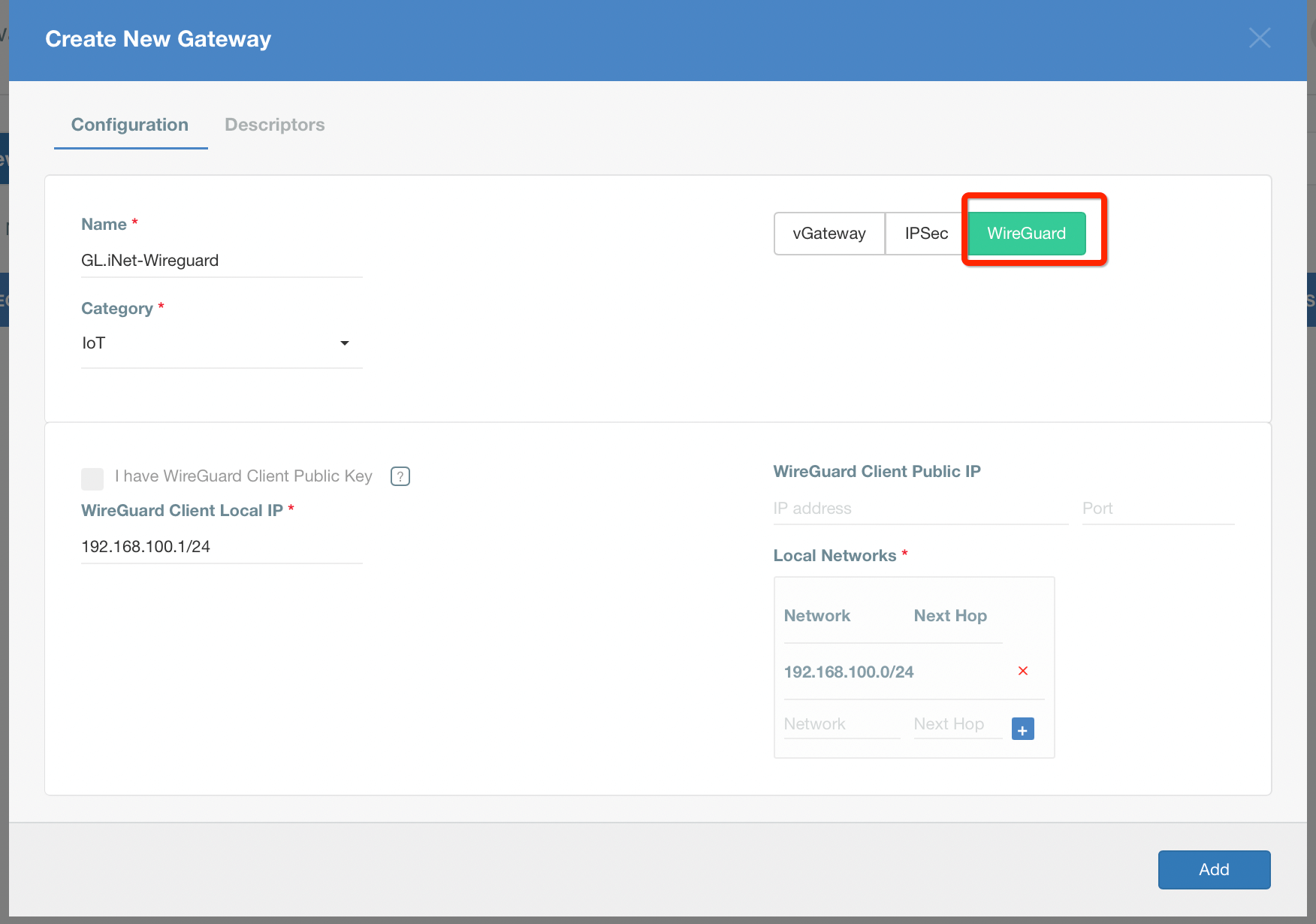
Setup OpenVPN client on GL.iNet
-
Login to the GL.iNet routers Web Admin Panel.
-
From the left sidebar, goto VPN » Wireguard Client and click + Set up WireGuard Manually..
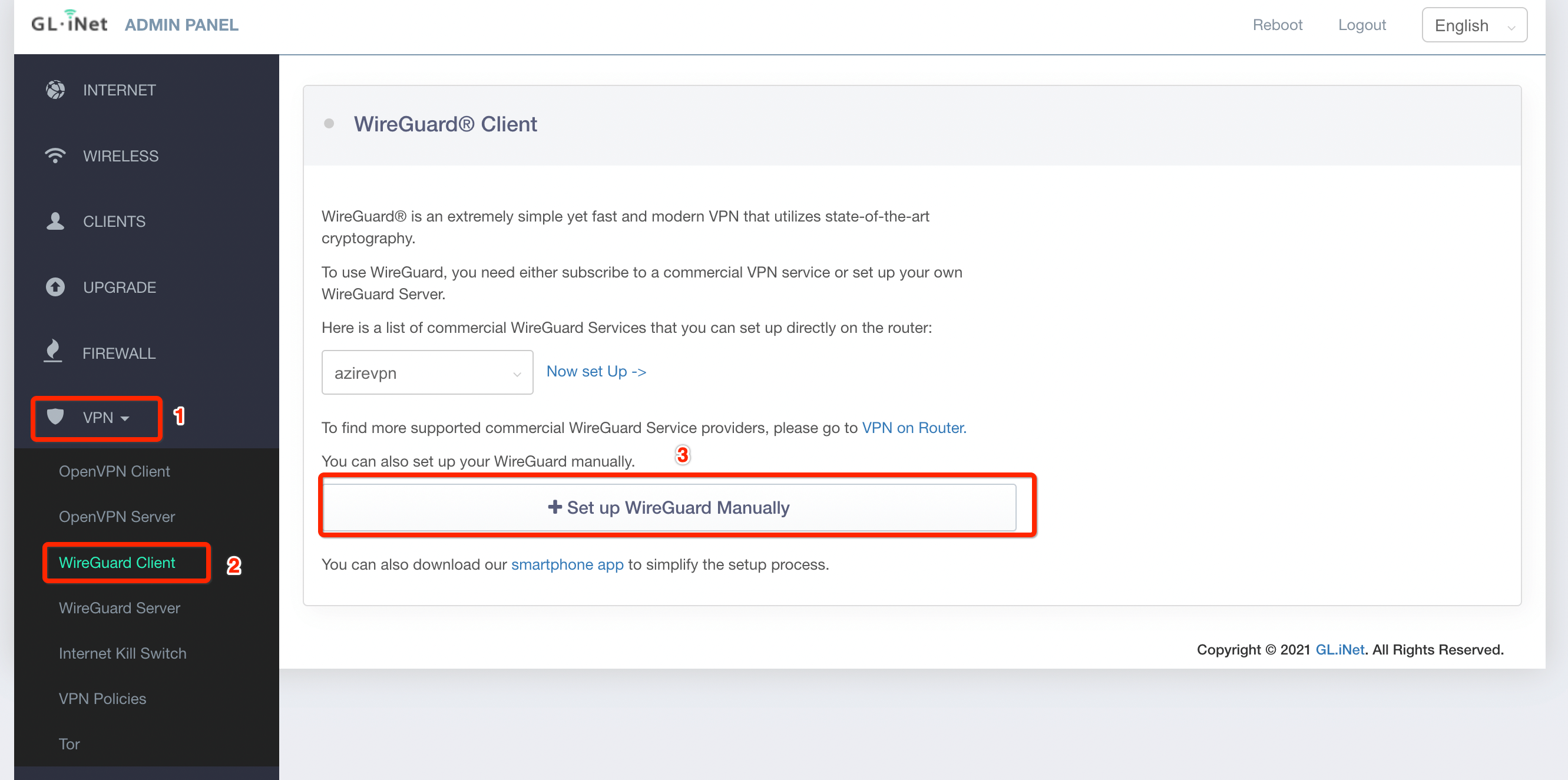
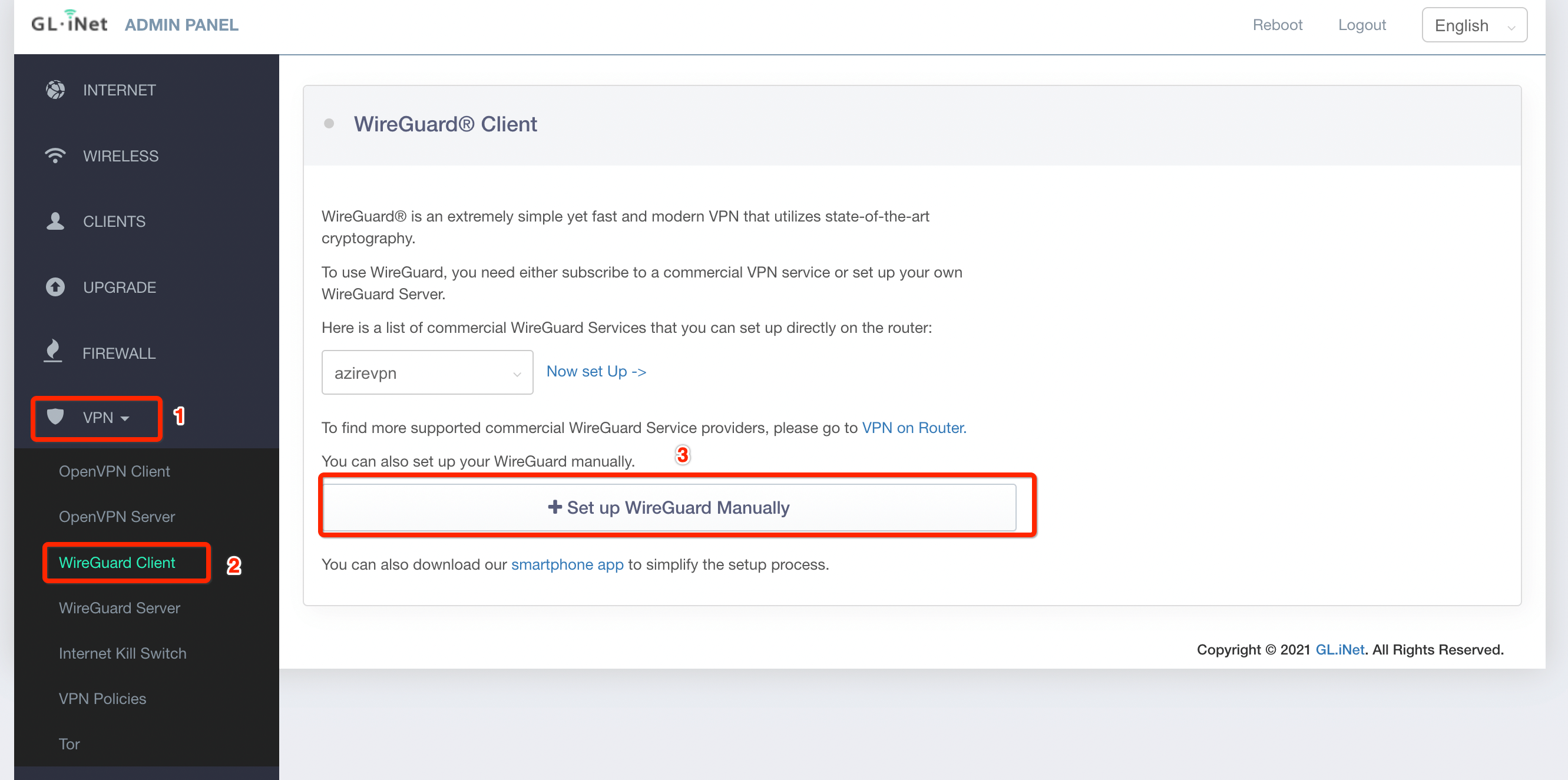
-
Goto tab Configuration and paste the Wireguard configuration from the downloaded file in previous steps.
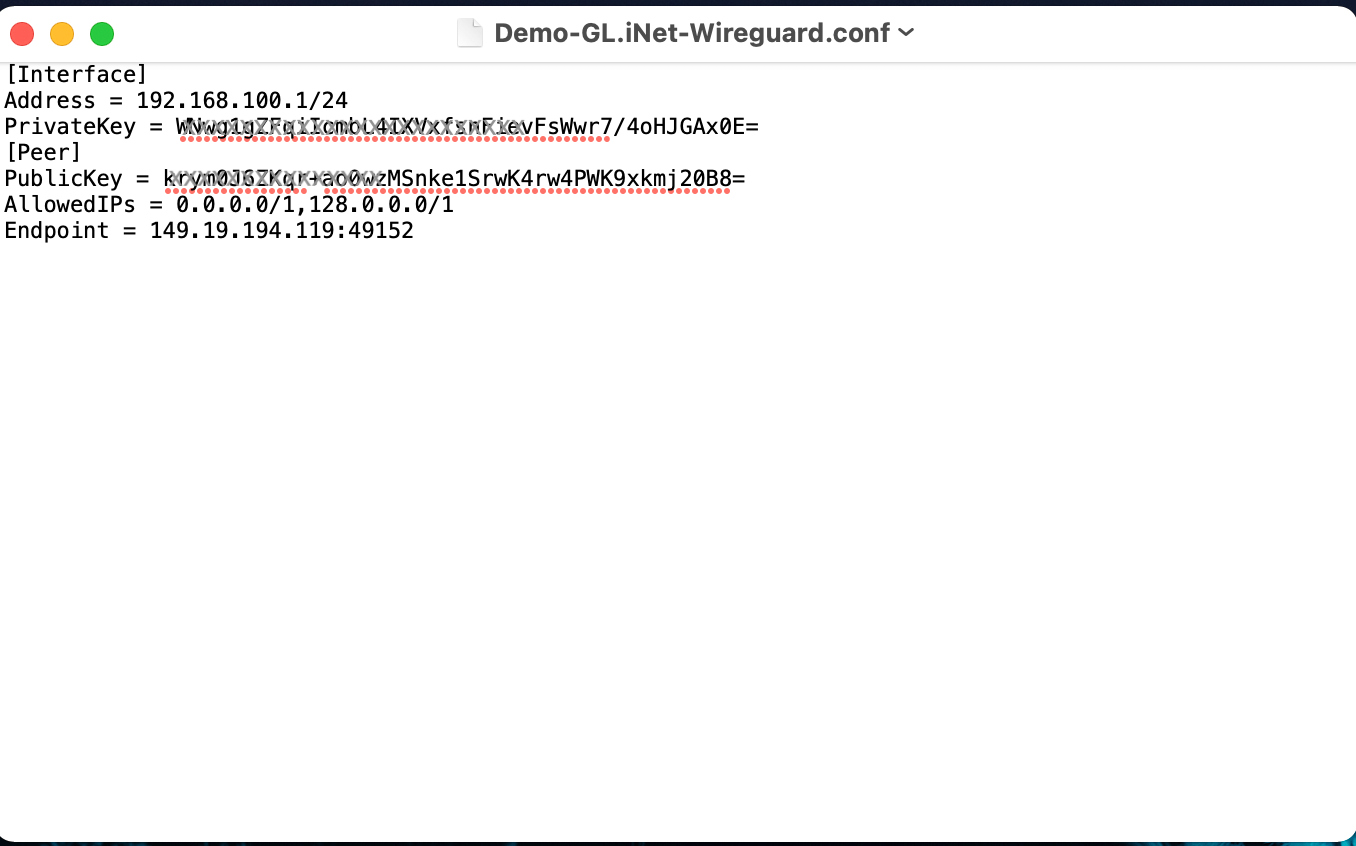
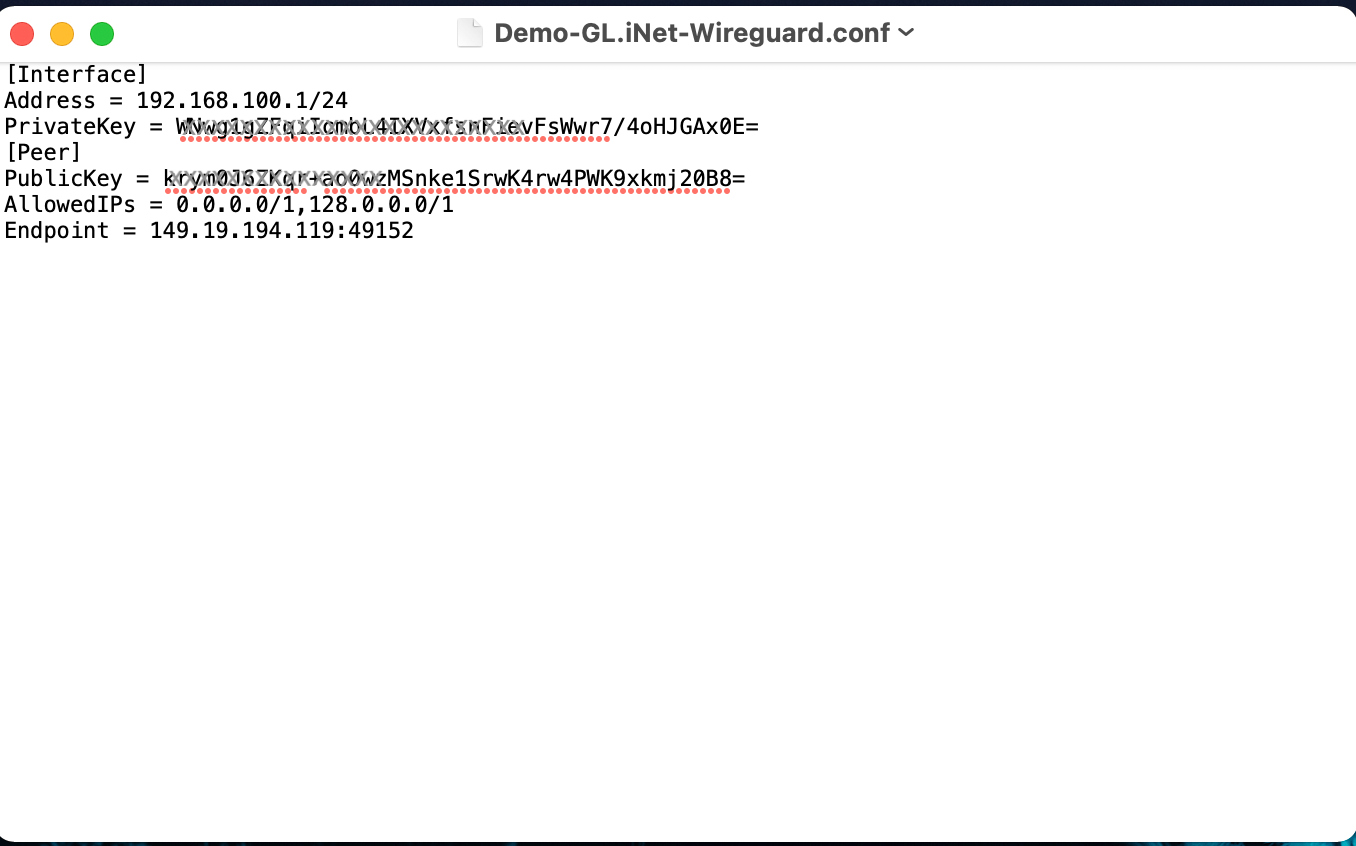
-
Enter a description for your Wireguard connection and then click Add.
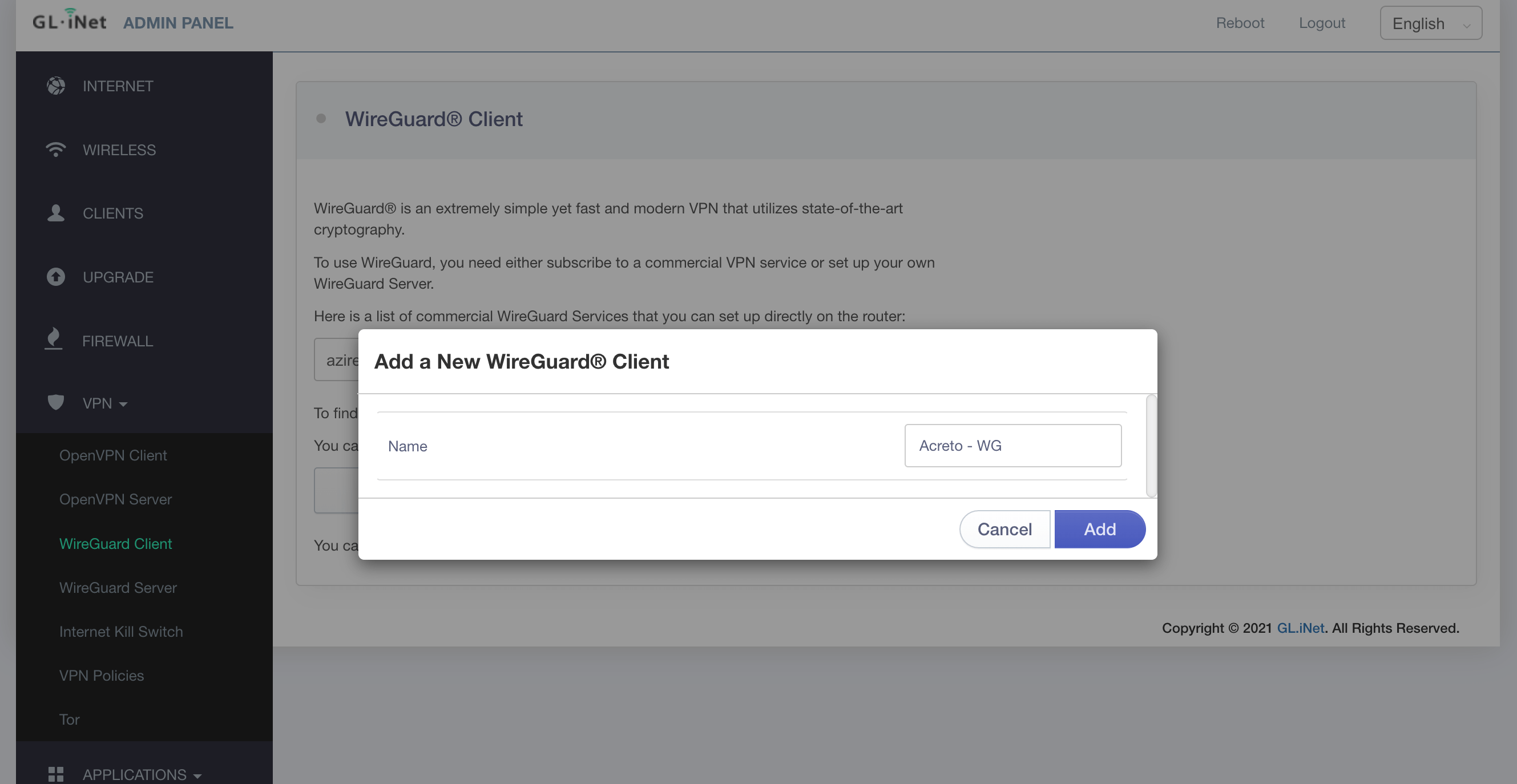
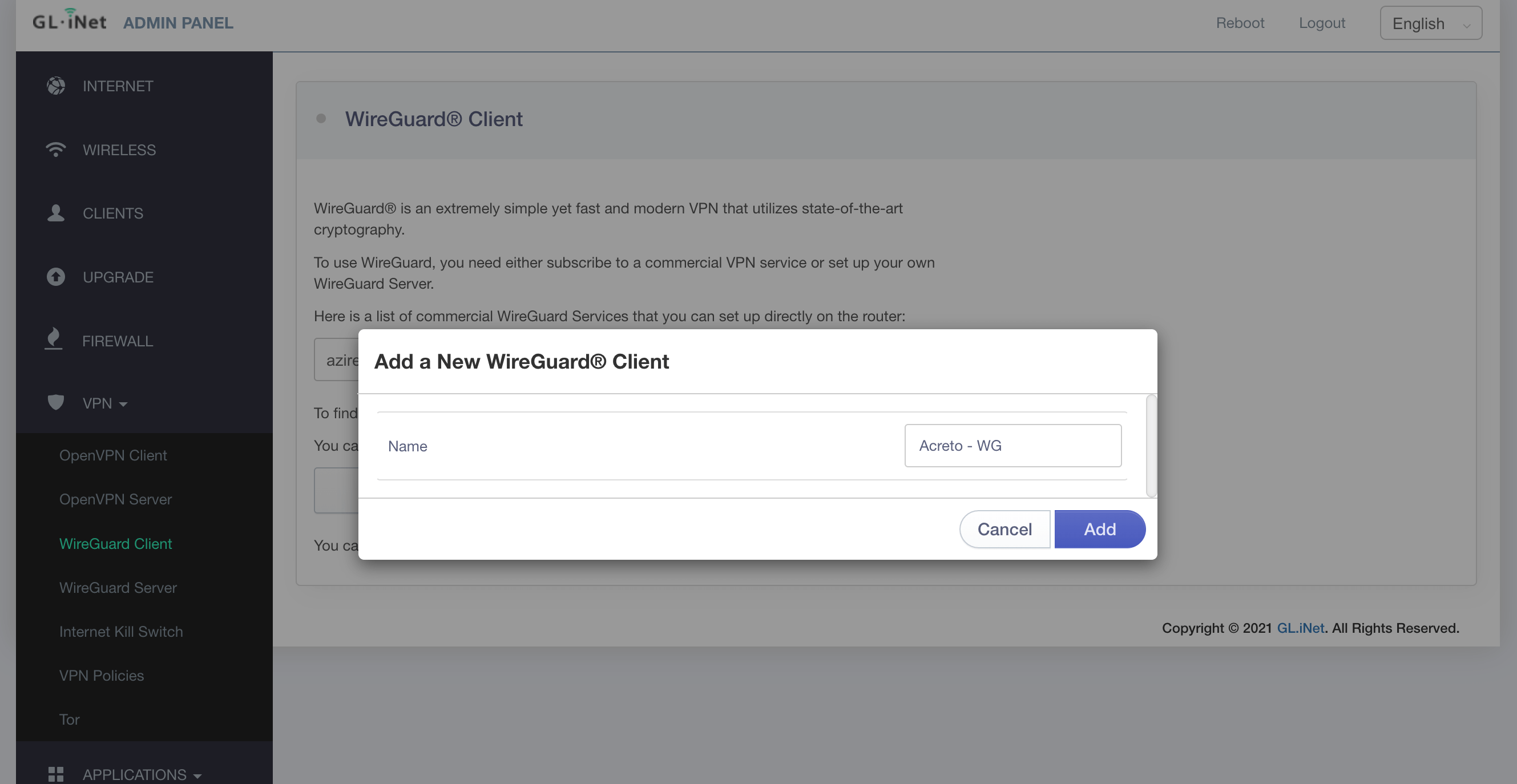
-
Once connected, the Disconnect button is shown on the screen along with the recieved IP address and Data sent and recieved information.
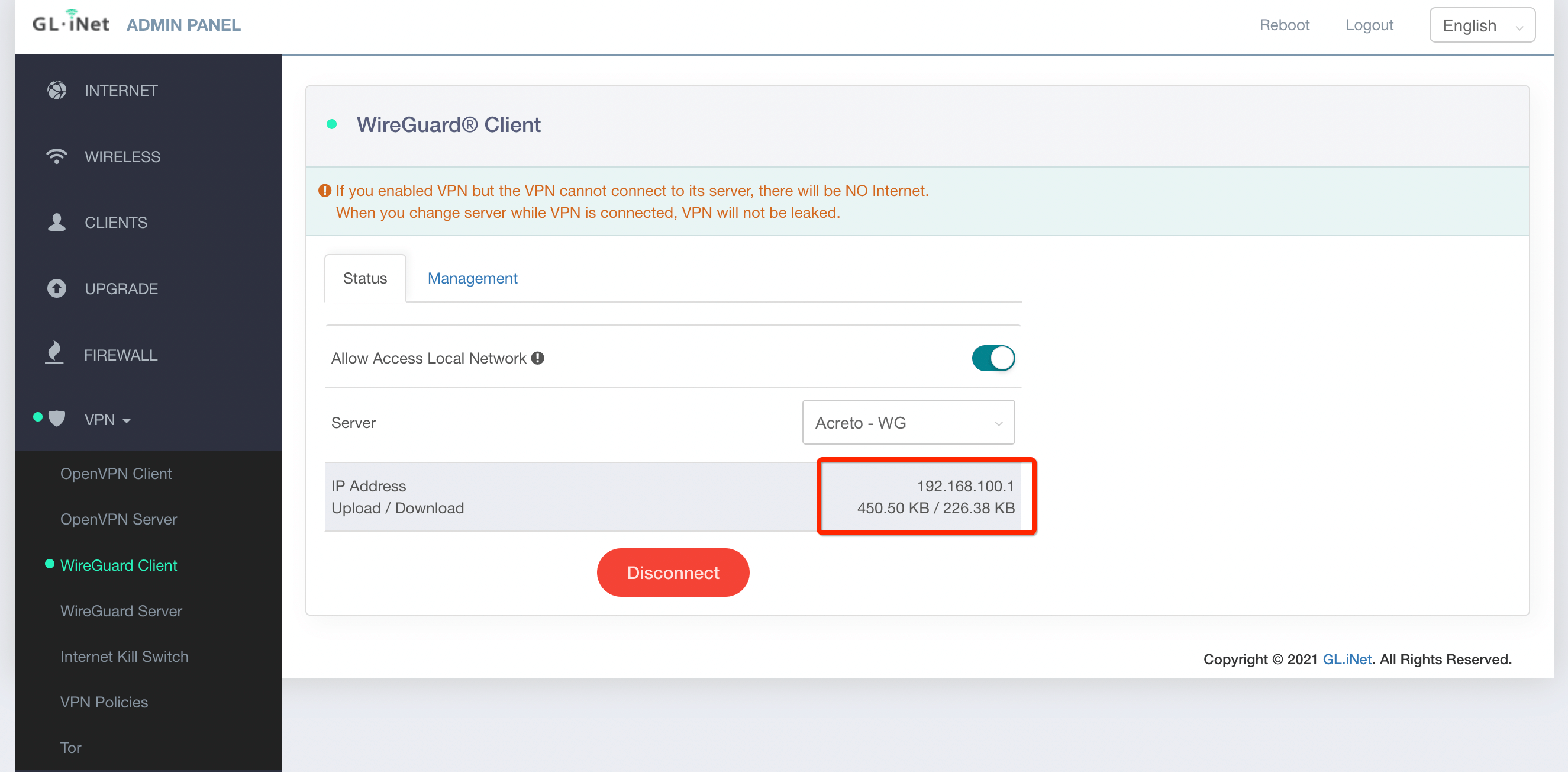
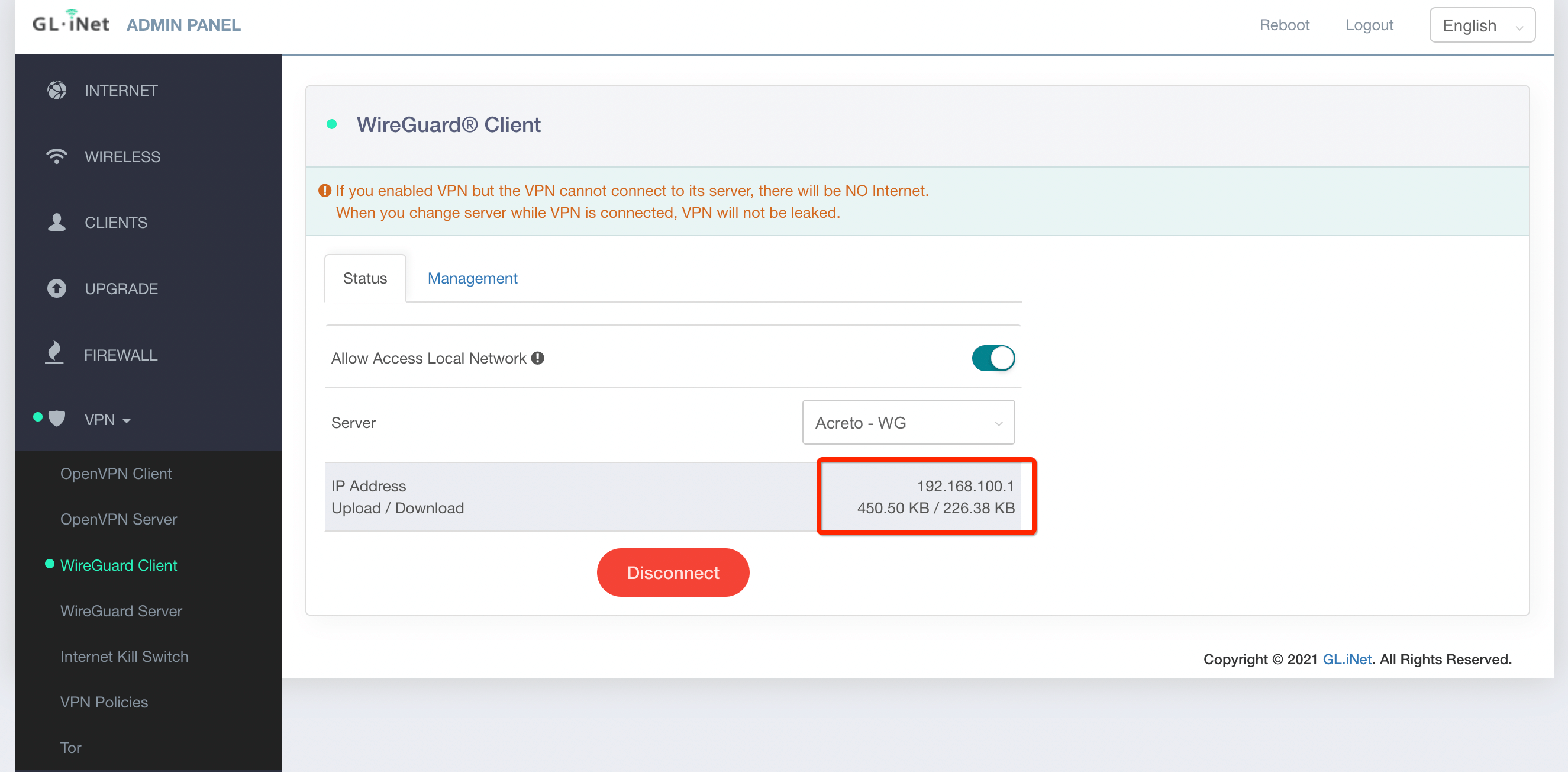
-
Also the Gl.iNet Dashboard, will show the Wireguard VPN connected.