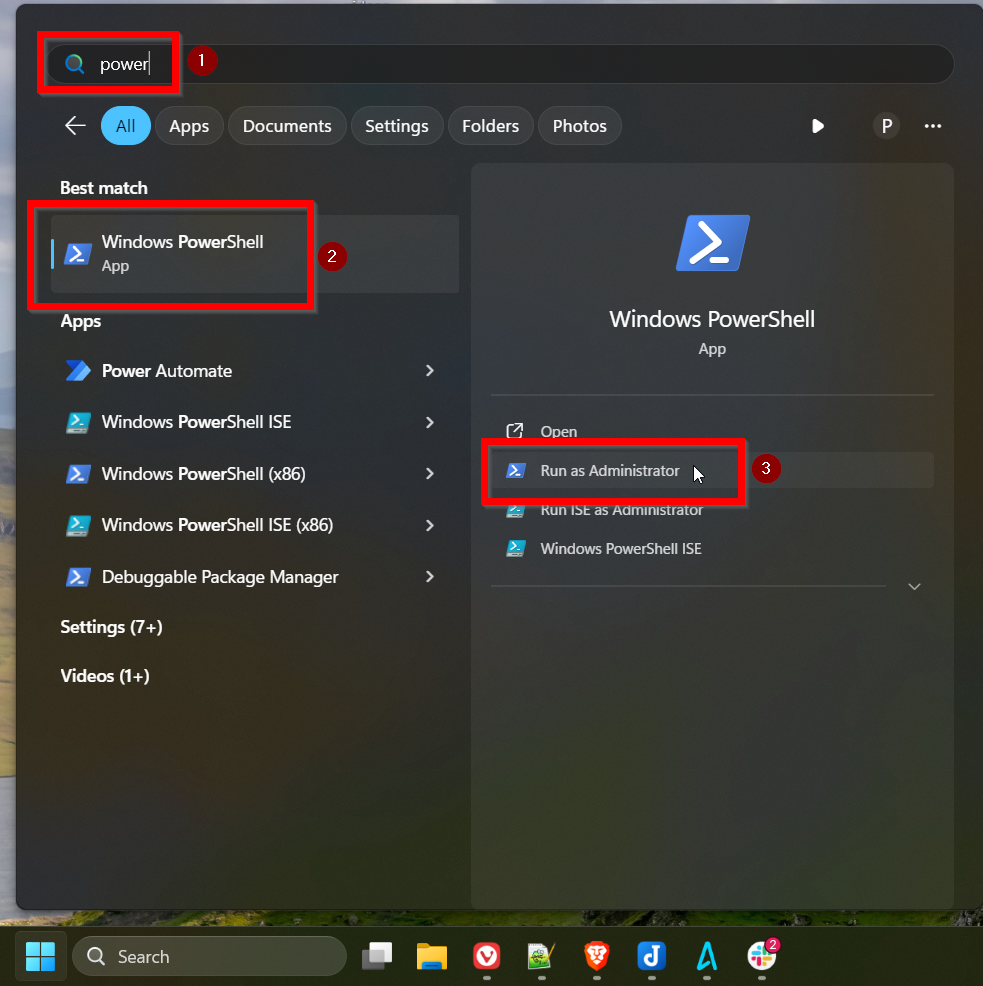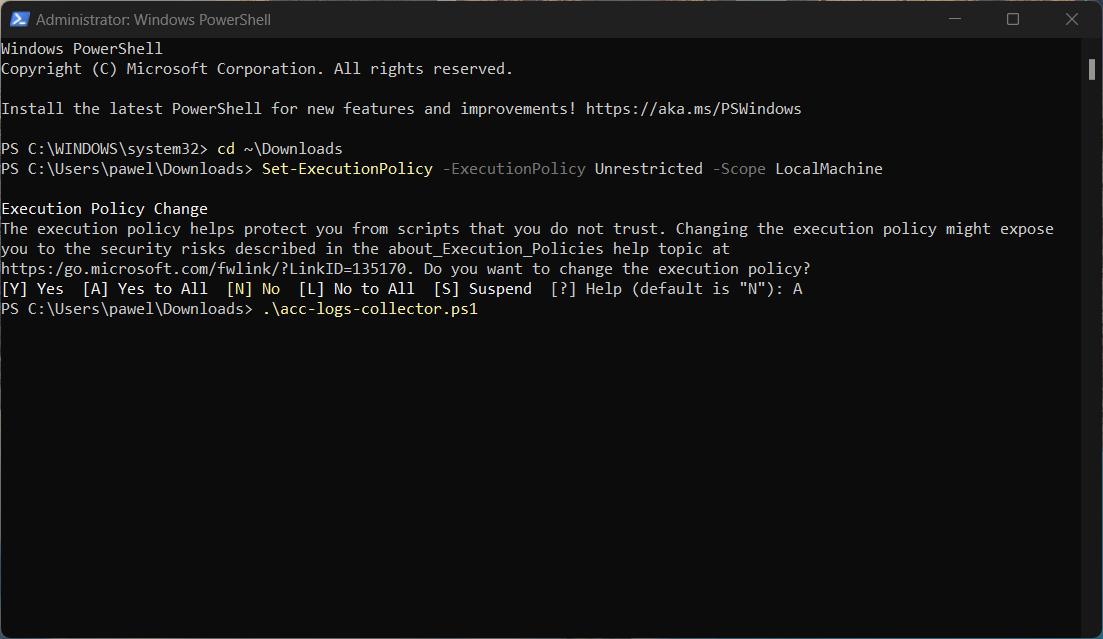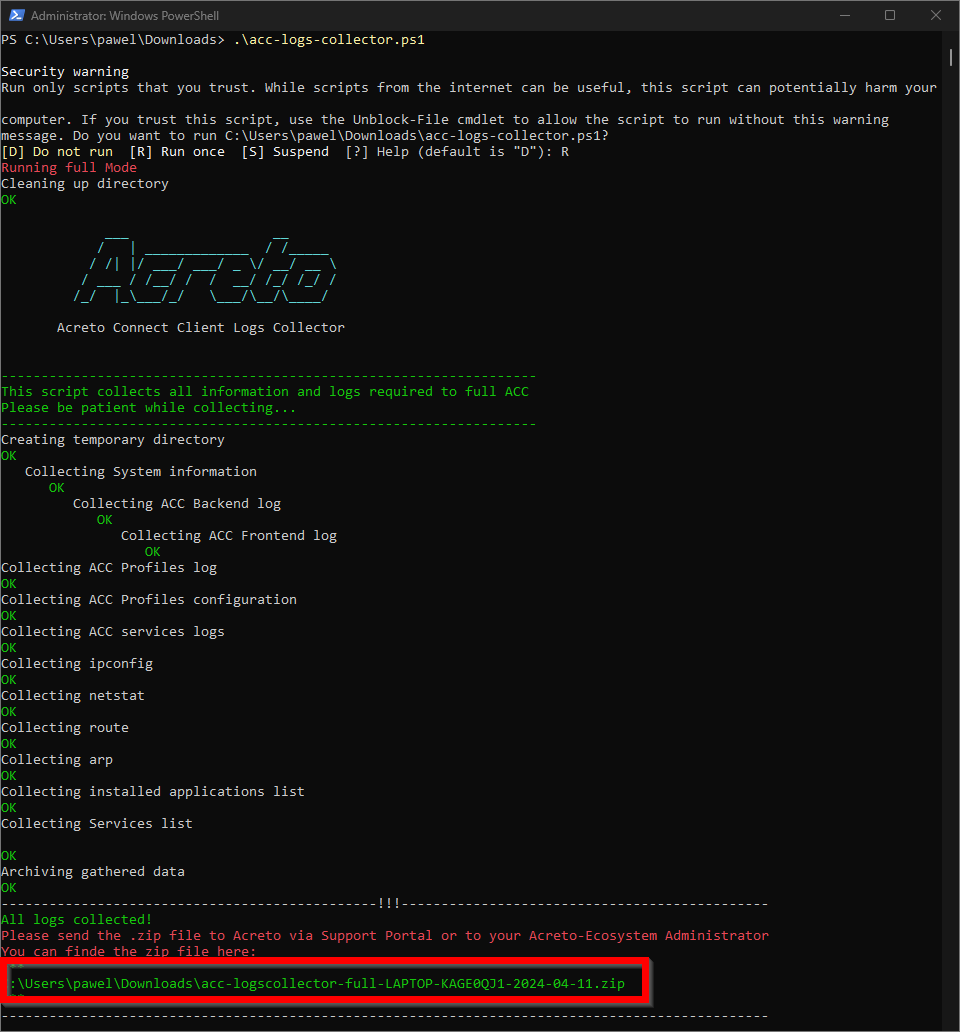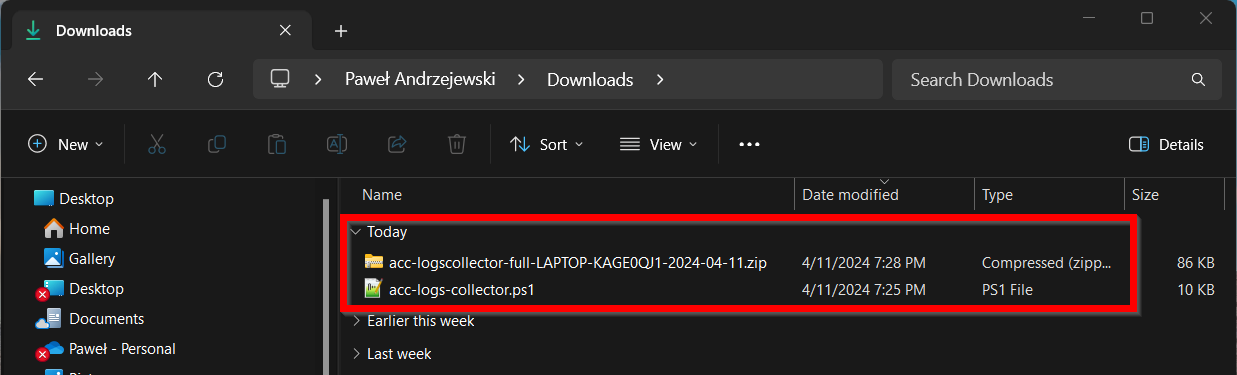ACC Logs Collector
Designed to streamline troubleshooting for Acreto Connect Client VPN issues, the Logs Collector gathers comprehensive log data, aiding Acreto Support Engineers in diagnosing and resolving issues effectively.
When Should I Use the Logs Collector?
The main scenario for the Logs Collector:
- Troubleshooting Connectivity Issues: If users report difficulties in establishing or maintaining a VPN connection, logs can provide insights into whether the problem lies with the client, network, or server.
- Performance Degradation: When there is a noticeable drop in network performance or speed while using the VPN, collecting logs can help identify bottlenecks or configuration issues causing the slowdown.
- Error Analysis: After encountering specific error messages or codes on the VPN client, logs can help decipher the exact nature and cause of these errors.
In essence, a logs collector should be used whenever there is a need to analyze and understand the behavior of the VPN client and the network, diagnose issues, maintain security standards, and ensure optimal performance.
In most of the cases Acreto Support Engenners may ask you to use this tool and share the results, before they start to solving your issue.
How to Use Logs Collector?
Windows Logs Collector
Logs Collector for Windows is a PowerShell script that the User needs to run on the device where the issue occurs. Follow the below procedure:
-
Download the Logs Collector Script and save it in Download folder.
-
Run the PowerShell tool with Admin Priveledges:
- In the system search bar, type
PowerShell - Find the PowerShell on the list
- From the options, choose Run as Administrator
- In the system search bar, type
-
Go to the Download where you saved the Logs Collector - paste the below code in the PowerShell terminal
cd ~\Downloadsthen hit Enter.
-
Paste the below code in the terminal to temporarily change the Execution Policy.
Set-ExecutionPolicy -ExecutionPolicy Unrestricted -Scope LocalMachineConfirm the change in the terminal prompt.
-
Run the Logs Collector Script:
.\acc-logs-collector.ps1Press Enter, and confirm that you want to run this script.
-
Now, the script collects all logs and helpful information for the issue-solving process. From the script output, you can get where the .zip archive with all logs is stored:
-
This directory should now contain an archive with all the logs.
-
Restore the old Execution Policy by pasting this code into the PowerShell terminal
Set-ExecutionPolicy -ExecutionPolicy Restricted -Scope LocalMachine -
Share this archive with the support engineers
Summary
The Logs Collector tool gathers all information that may be useful in the issue-solving process. It reduces the time needed to collect information from the end-user device.