Onboard on Android
Overview
This article will help you connect your Android device to an Acreto Ecosystem.
If you open the Acreto invitation on an Android device, the onboarding page should recognize that you’re using an Android and guide you through the proper onboarding process.
Follow the steps below to secure your internet connection via Android.
How-To
To connect your device:
- Click on the Connect your Android button on the invitation page.
- The Onboarding Portal allows you to download elements necessary to start using Acreto:
- Install our client app from Google Play - this button allows you to download the OpenVPN for the Android app.
- Install Profile - this button allows you to download the configuration from the OpenVPN app.
- Click on the Google Play link and install OpenVPN for Android - wait until the installation is complete.
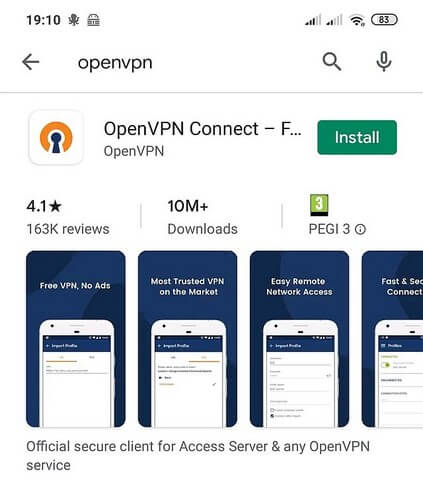
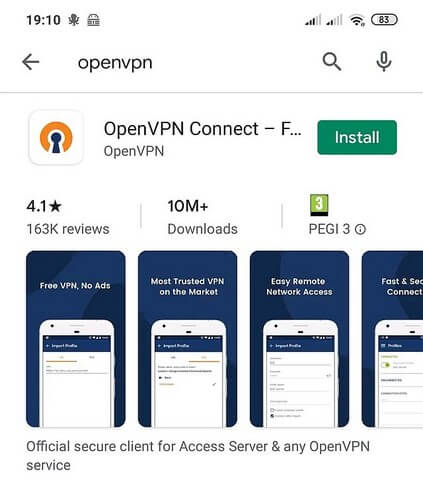
- Go back to the Web Browser.
- Click on the Install Profile button to download the configuration file.
- When the download finishes, select the Open option to launch the downloaded file.
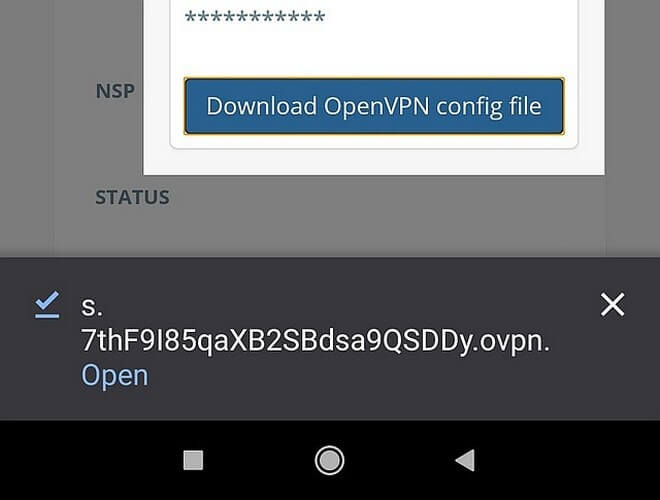
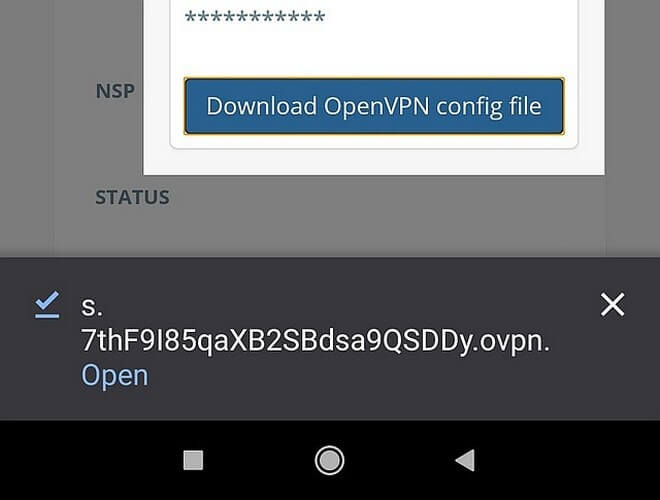
- OpenVPN for Android should automatically import this file and prompt you to choose a name for a new connection (you can enter a new name or leave as default). Select ✔ to accept.
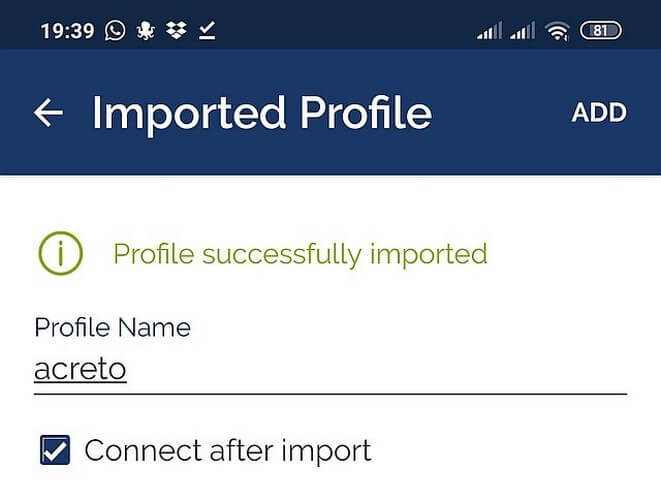
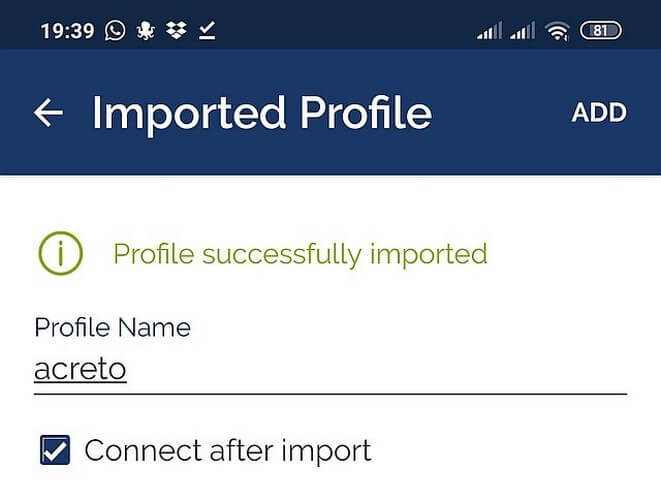
- On the Profile list, click on the newly added configuration.
- Fill the modal window with the Username/Password that you use within your organization (LDAP or Octa credentials).
- Wait until a connection is established and confirm that your connection is secured.
- Success, you are now connected to Acreto!