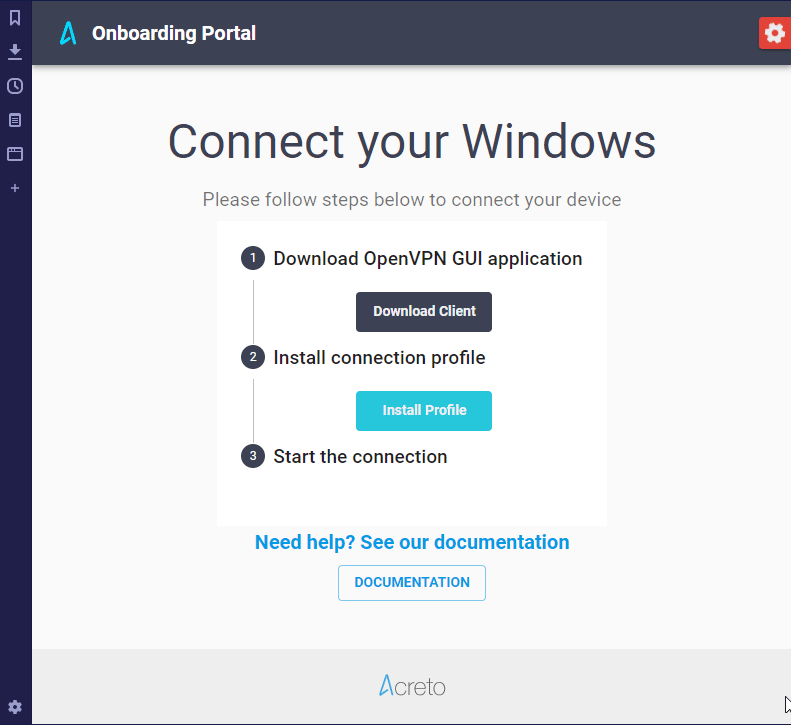Onboard on Windows
Overview
This article will help you to connect your Windows device to an Acreto Ecosystem.
If you open the Acreto invitation on a Windows device, the onboarding page should recognize that you’re using a Windows device and guide you through the proper onboarding process.
Follow the steps below to secure your internet connection via Windows.
How-To
To connect your device:
- Click on the Connect your Windows button on the invitation page.
- The Onboarding Portal allows you to download elements necessary to start using Acreto:
- Install OpenVPN - double click on the downloaded installation file and proceed with an installation wizard.
- Run OpenVPN - search for the new icon, it should be visible on the Windows tray.
- Right click on this OpenVPN icon and select the Import file… option.
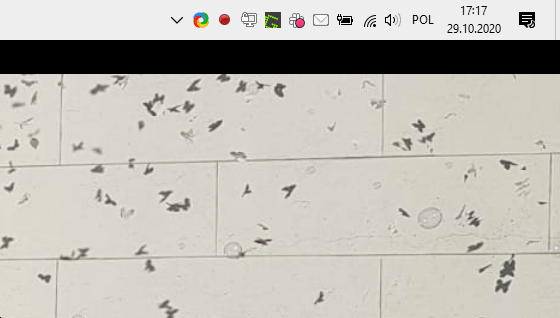
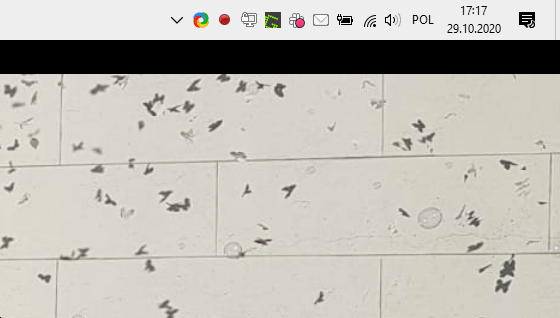
- On the modal window, select file with the configuration downloaded in step 2.2.
- Right-click the tray icon once again - a new profile should be added. Select this profile and choose Connect from the submenu.
- Fill the modal window with the Username/Password that you are using in your organization (LDAP or Octa credentials).
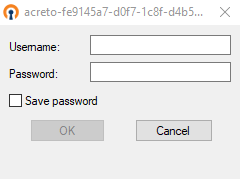
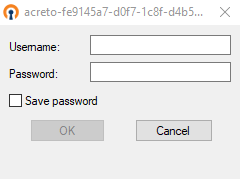
- Wait until a connection is established and confirm that your connection is secured.
- Success, you are now connected to Acreto!