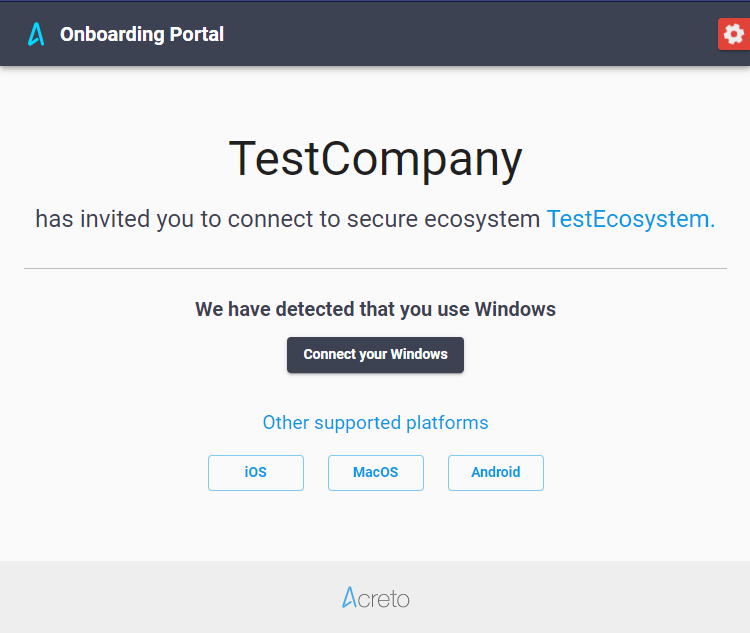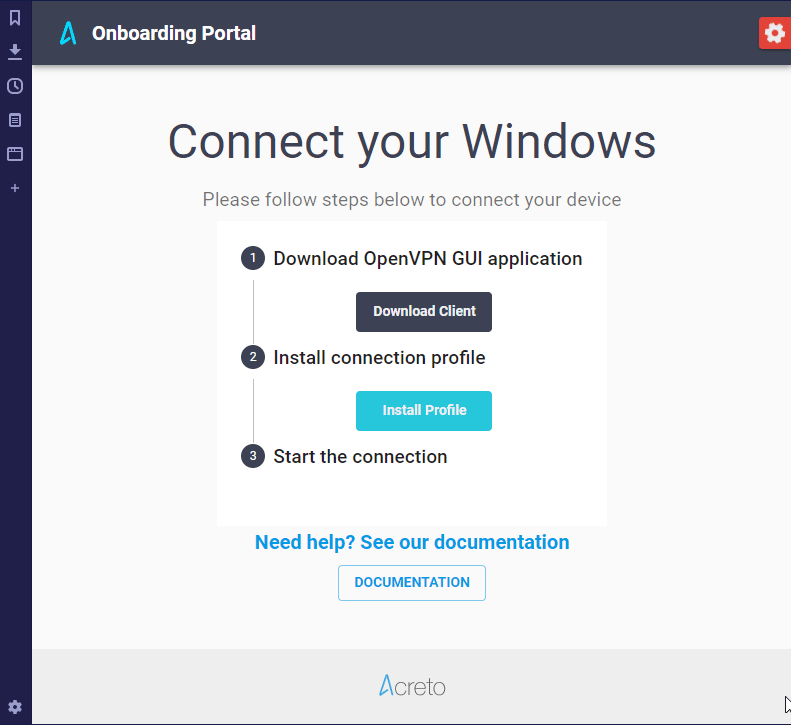Subsections of Users Onboarding Portal
I Got an Invitation - What's Next?
Overview
If you’re reading this article, you probably got an invitation email or link from a security or network officer in your company. At this point, you may like to read this article to learn what Acreto is.
This article will guide you through the onboarding process to Acreto, allowing you to secure your internet connection and provide access to your company infrastructure.
How to Join - Onboarding Procedure
- Click on the provided URL or email invitation.
- A new page will open in your default browser. You must validate two values:
- Website should recognize the platform/operating system you’re using and propose a proper connection route. If the platform isn’t recognized, you can choose another using the other supported platforms button.
Onboarding steps via various operating systems can be found in the below articles:
Onboard on Android
Overview
This article will help you connect your Android device to an Acreto Ecosystem.
If you open the Acreto invitation on an Android device, the onboarding page should recognize that you’re using an Android and guide you through the proper onboarding process.
Follow the steps below to secure your internet connection via Android.
How-To
To connect your device:
- Click on the Connect your Android button on the invitation page.
- The Onboarding Portal allows you to download elements necessary to start using Acreto:
- Install our client app from Google Play - this button allows you to download the OpenVPN for the Android app.
- Install Profile - this button allows you to download the configuration from the OpenVPN app.
- Click on the Google Play link and install OpenVPN for Android - wait until the installation is complete.
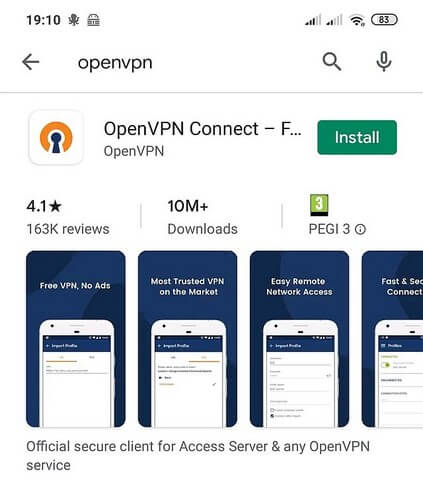
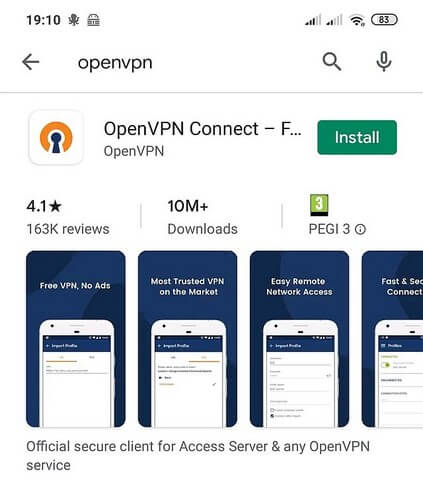
- Go back to the Web Browser.
- Click on the Install Profile button to download the configuration file.
- When the download finishes, select the Open option to launch the downloaded file.
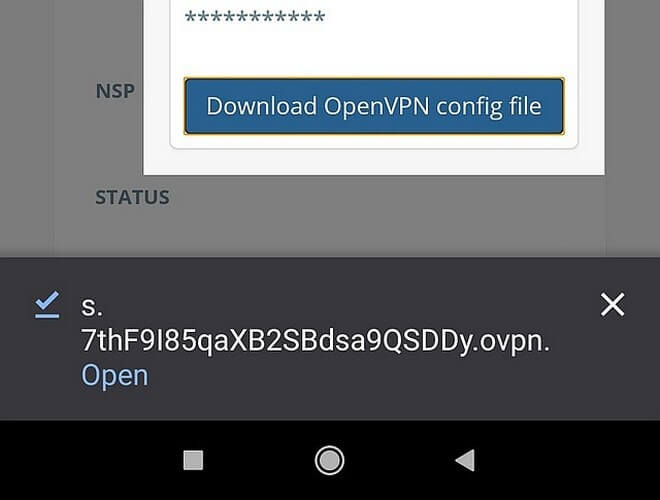
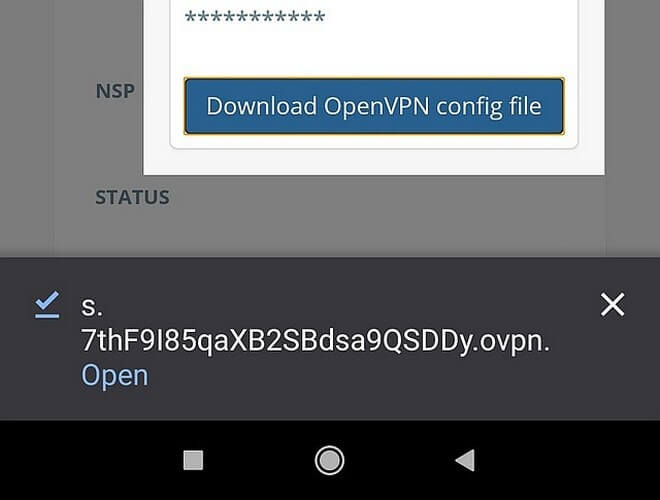
- OpenVPN for Android should automatically import this file and prompt you to choose a name for a new connection (you can enter a new name or leave as default). Select ✔ to accept.
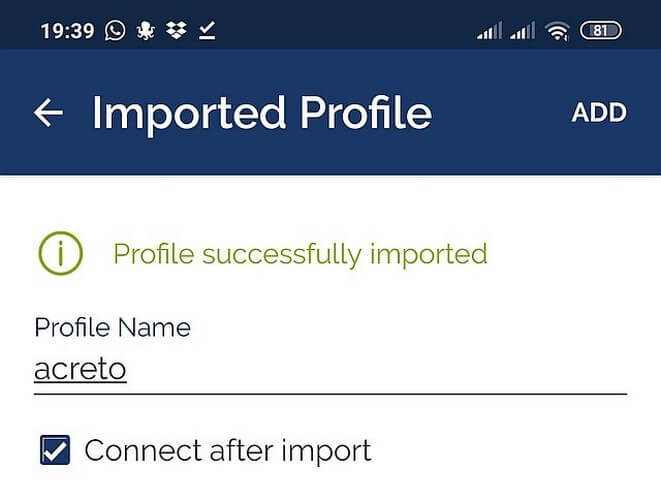
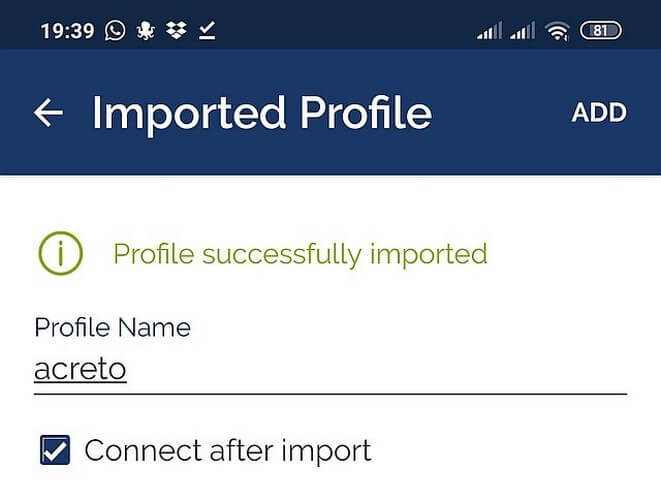
- On the Profile list, click on the newly added configuration.
- Fill the modal window with the Username/Password that you use within your organization (LDAP or Octa credentials).
- Wait until a connection is established and confirm that your connection is secured.
- Success, you are now connected to Acreto!
Onboard on iOS
Overview
This article will help you to connect your iOS device to an Acreto Ecosystem.
If you open the Acreto invitation on an iOS device, the onboarding page should recognize that you’re using an iOS device and guide you through the proper onboarding process.
Follow the steps below to secure your internet connection via iOS.
How-To
To connect your device:
- Click on the Connect your iOS button on the invitation page.
- The Onboarding Portal allows you to download elements necessary to start using Acreto:
- Install our client app from App Store - this button allows you to download the OpenVPN Connect app.
- Install Profile - this button allows you to download the configuration from the OpenVPN app.
- Click on the App Store link and install OpenVPN Connect - wait until the installation is complete.
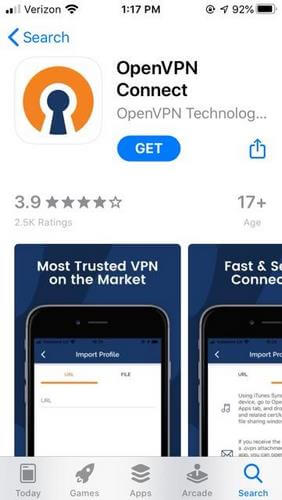
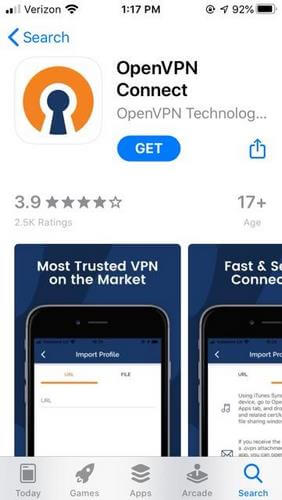
- Go back to the Web Browser.
- Click on the Install Profile button to download the configuration file.
- When the download finishes, open the downloaded file - click the Open option.
- OpenVPN Connect should automatically import the configuration file and prompt you to choose a name for a new connection (you can enter a new name or leave as default). Select ✔ to accept.
- On the Profile list, click on the newly added configuration.
- Fill the modal window with the Username/Password that you use within your organization (LDAP or Octa credentials).
- Wait until a connection is established and confirm that your connection is secured.
- Success, you are now connected to Acreto!
Onboard on MacOS
Overview
This article will help you to connect your MacOS device to an Acreto Ecosystem.
If you open the Acreto invitation on a macOS device, the onboarding page should recognize that you’re using a macOS device and guide you through the proper onboarding process.
Follow the steps below to secure your internet connection via MacOS.
How-To
To connect your device:
- Click on the Connect your macOS button on the invitation page.
- The Onboarding Portal allows you to download elements necessary to start using Acreto:
- Download Client - this button allows you to download Tunnelblick.
- Install Profile - this button allows you to download the configuration from OpenVPN.
- Install Tunnelblick - double click on the downloaded installation file and proceed with an installation wizard.
- Run Tunnelblick.
- Double-click on the Tunnelblick icon in the Tunnelblick disk image Finder window.
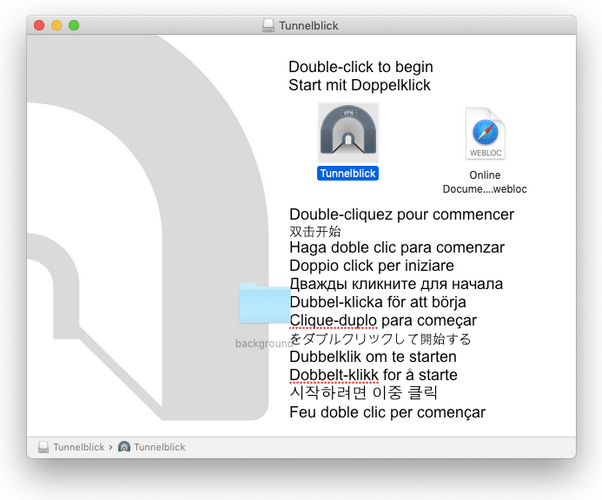
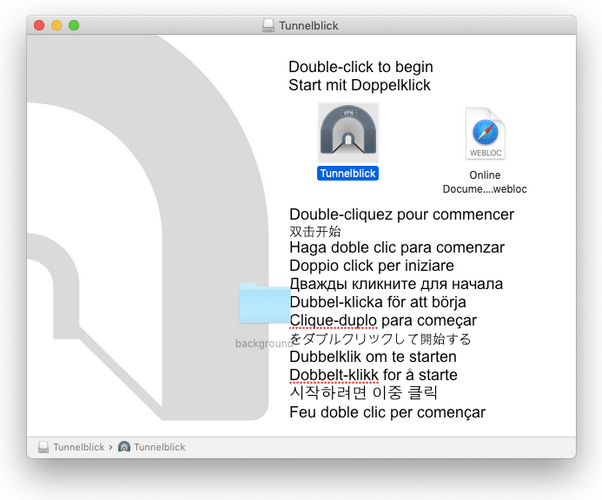
- On the modal window, select file with the configuration downloaded in step 2.2.
- Click connect option.
- Fill modal window with Username/Password that you are using in your organization (LDAP or Octa credentials).
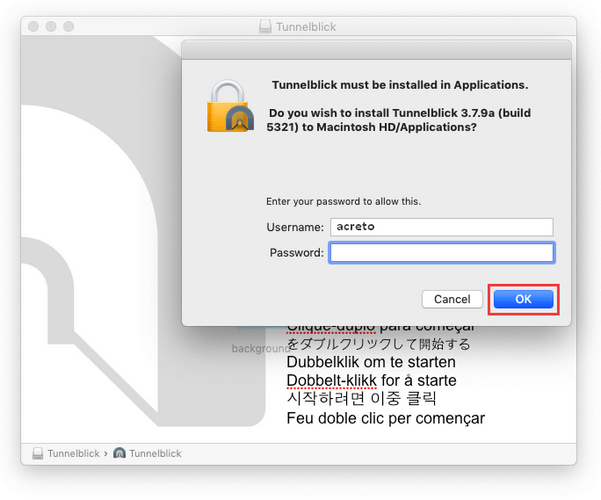
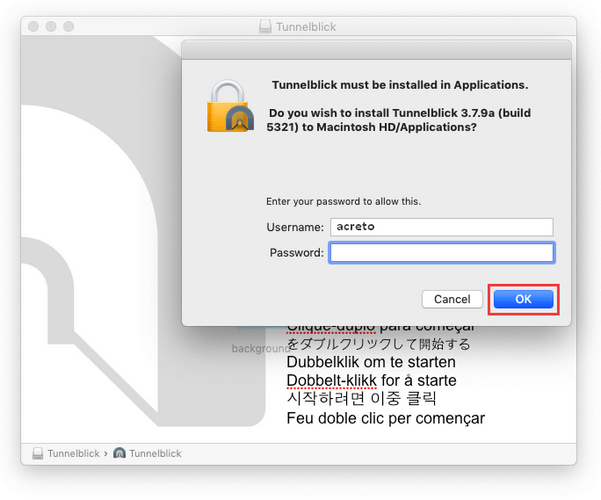
- Once the installation is complete, you will see a pop-up notification:
Installation succeeded. Tunnelblick was successfully installed. Do you wish to launch Tunnelblick now? (An administrator username and password will be required so Tunnelblick can be secured).
Click Launch
- Wait until a connection is established and confirm that your connection is secured.
- Success, you are now connected to Acreto!
Onboard on Windows
Overview
This article will help you to connect your Windows device to an Acreto Ecosystem.
If you open the Acreto invitation on a Windows device, the onboarding page should recognize that you’re using a Windows device and guide you through the proper onboarding process.
Follow the steps below to secure your internet connection via Windows.
How-To
To connect your device:
- Click on the Connect your Windows button on the invitation page.
- The Onboarding Portal allows you to download elements necessary to start using Acreto:
- Install OpenVPN - double click on the downloaded installation file and proceed with an installation wizard.
- Run OpenVPN - search for the new icon, it should be visible on the Windows tray.
- Right click on this OpenVPN icon and select the Import file… option.
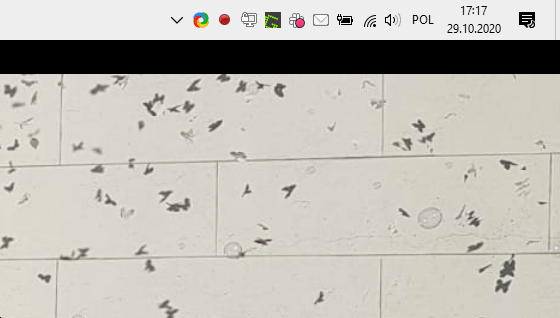
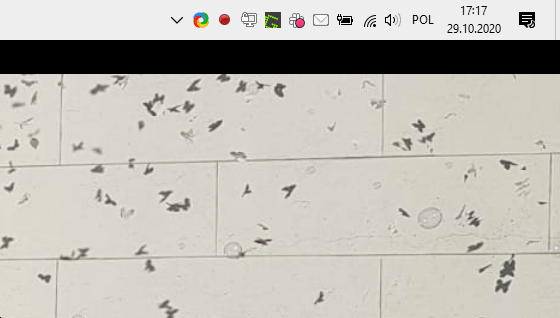
- On the modal window, select file with the configuration downloaded in step 2.2.
- Right-click the tray icon once again - a new profile should be added. Select this profile and choose Connect from the submenu.
- Fill the modal window with the Username/Password that you are using in your organization (LDAP or Octa credentials).
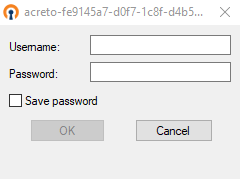
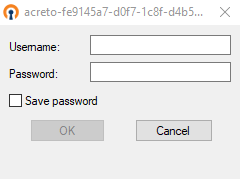
- Wait until a connection is established and confirm that your connection is secured.
- Success, you are now connected to Acreto!